While creating parameters, two types of prompt options can be used. Prompt to user will create a prompt for the user to enter the value of parameter. Hidden Prompt will be used to pass some initial values or values by formula and not by the user.
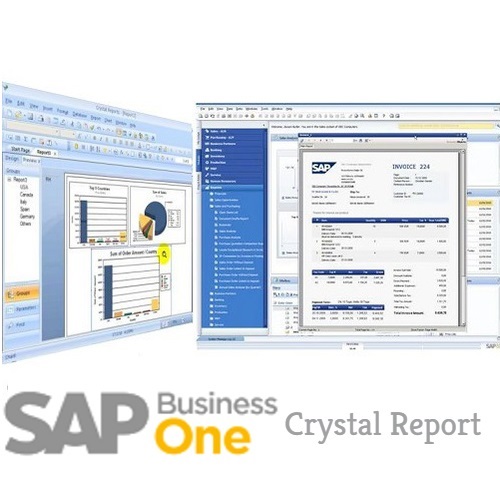
When you use prompt to user option in Prompt panel, you need to enter Prompt text. Prompt panel gives you three options −
Do not show prompt − It doesnt give you an option to change value at the report level.
Show as Editable Prompt − It gives an option to enter different value each time.
Show as Read Only Prompt − It gives an option to see the value in read-only mode.
Hidden Prompt are used to pass initial values or values by formula.

To pass initial value, click on ellipsis button just before function button. Once you click on this, it asks you to enter a value for the parameter. Once you enter the value and click on OK that value will be saved in Hidden prompt.

To add a value, type the value and click on Add. When you drag the parameter to the report, that value will appear in the report as shown in the above image.
 Best resource for Online free Education
Best resource for Online free Education
