Filters are used to limit the records in a Crystal Report as per the users requirement. Filters are applied based on the object, operator and parameter.
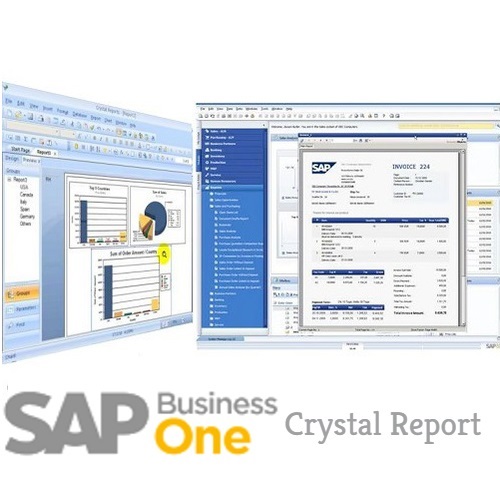
How to create an Interactive Filter in a report?
Go to Data tab at the top → Interactive Filter

Click Add Filter → Select first object from filter → Select Operator → Select Parameter

In the dropdown list it will show the list of all parameters that are created for the report. To edit the parameter, you can click on ellipsis button in the end.

When a parameter is selected, click on OK. If you have selected list of values in parameter, it will ask you to select a value from the dropdown list → Select value → OK
Choose saved data or refresh data → Report now shows only filter data.

To add multiple interactive filters, you can use "AND" and "OR" operators.
To delete an interactive filter
Go to Data tab →Interactive filter → Select filter you want to delete → Click on delete button

 Best resource for Online free Education
Best resource for Online free Education