You can use the following 3 options while customizing a group in Crystal Reports − Discard everything else Group everything else in a single group with a group name Include everything else without changing the group name
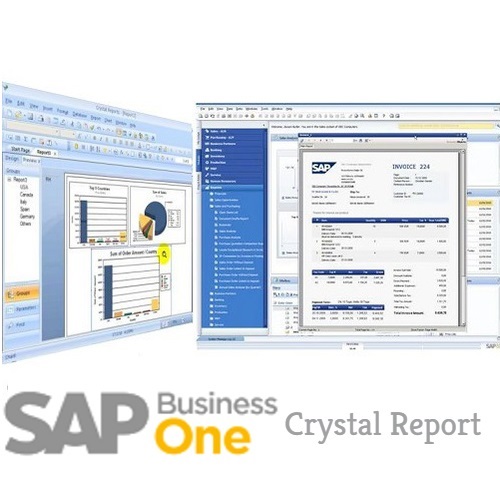
Group Tree
When you are in Page tab, the group tree icon in side panel is used to see tree view of groups in the report. It allows you to jump to a specific group in the report instead of scrolling through the report looking for a specific group.

Live Headers in the Report
Live header changes based on the content of the group. When you define a group in the report, the program automatically inserts a group name in the element, in the group header section. This element displays the groups name.

Totaling Grouped Data
The grouping of data in the report is done to find the total for each group in the report. Many totaling options are available − Sum, count, maximum, minimum, average, etc. You can also add subtotal to your report.
Total option in the report − Go to insert tab → Select options for your total


To change the format of the total box, right click on total value → format total.

 Best resource for Online free Education
Best resource for Online free Education