As discussed earlier, Crystal Reports by default provides five main sections − Report Header Page Header Body Report Footer Page Footer
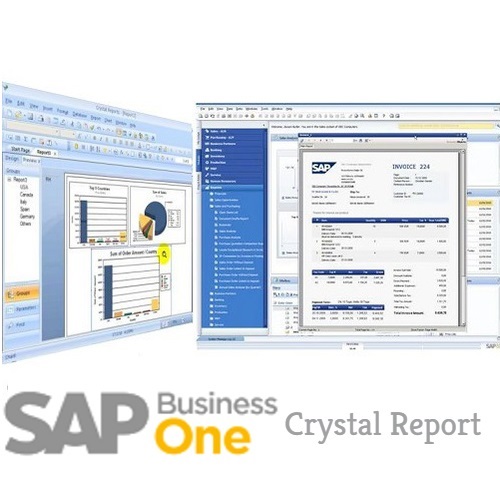
Here, we will learn how to insert, hide, and delete sections in Crystal Report for Enterprise 4.x.
To insert a section in any of the report section, select the section → Right click and Insert.

You can use Hide and move option to hide a section or to move the section up and down.
Format Section option allows you to format the section properties. It includes −
- Name
- Color
- Size
Size option allows you to adjust the height of the section.

To keep a section from breaking across pages −
If an element is longer than one page then it prints across multiple pages. To avoid this you can use Paging option.
Right click a section and click format section → Paging → Select Avoid Page Break and click Close.
Now let us see how to insert, hide and delete sections in Crystal Report 2013.
Section Expert as shown in the following image is used to manage sections in the report.
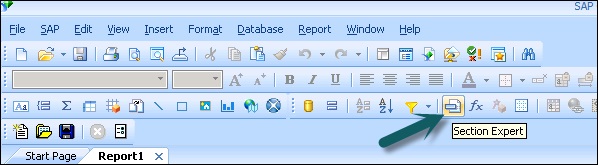
To insert a new section you need to −
Click Section Expert button as shown in the following image (Section Expert contains a list of all the sections in the report) → Select section and click insert.

A new section will appear in the report.
 Best resource for Online free Education
Best resource for Online free Education